Enter a single line of text for each title on your graph in the Main Title field (a). In the Selection field (b), you can select the Main Title, Sub-Title, titles for the X axes, titles for the left and right Y axes.
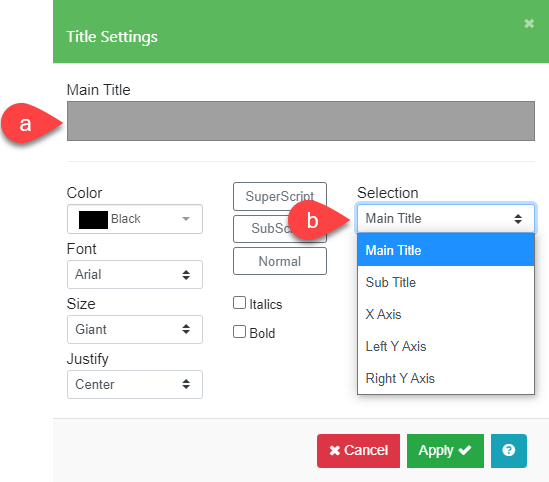
Each title can have its own style. To change the style, select the desired Color, Font, Size, and Justify settings. The text for Left Y Axis or Right Y Axis can be rotated vertically by choosing “Sideways” in the Justify field.
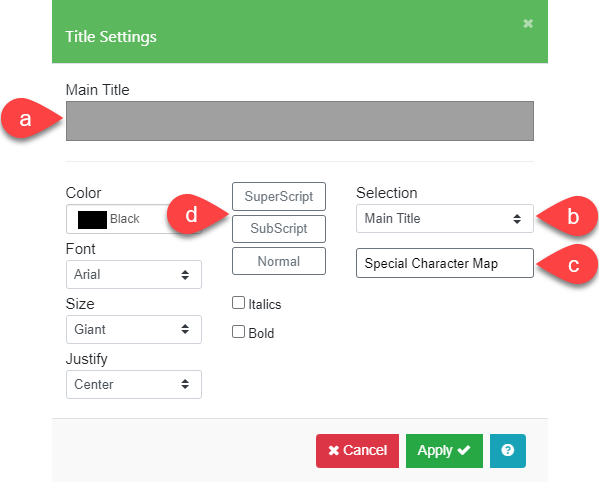
The Special Character Map (c) shows the character map for the selected font. Use this map to select European, Greek, and math characters.

Note: If you want to add a special character to the end of a title/label, it is best that you move the cursor position to the end of the title before you click on Special Character Map (c). If you want to insert a special character in the middle of a title, you should move your cursor to the position in the title that you want to insert before clicking on Special Character Map.
Superscripts and Subscripts
Subscripts and superscripts can be selected by highlighting characters and then checking the appropriate box (d).
Example: Display “Best Fit is y = 3(x-2)+1″ as the Main Title. First, enter “Best Fit is y = 3(x-2)+1” in the Main Title field. To display “(x-2)” in superscript mode, highlight the appropriate section of text and then click the SuperScript button. The Main Title will be reformatted and displayed with the proper superscript format.
To edit an existing title, click on the Titles icon and select the title you want to edit from the Selection list. Now you can modify the title content and change the selections for Color, Font, Size, and styles for the selected title. To remove an existing title, click on the Titles icon and in the Selection list, select the title you wish to remove and blank out the content in the Title field.
Alternatively, when you select a title/label on the chart, Edit and Delete buttons are added to the Edit Chart toolbar. Click on Edit to show the Title Settings menu so you can modify the title content and styles of the title. Click on Delete to remove the title from the chart.