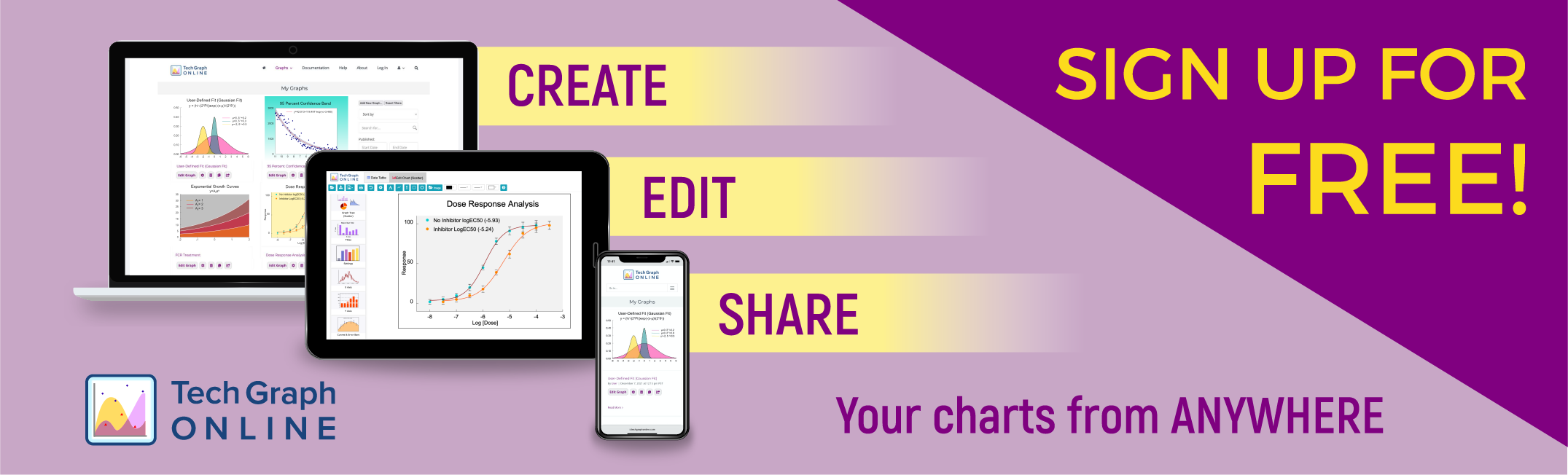TechGraphOnline™ – a Free GraphPad Prism Alternative
Graphs for Scientists and Engineers
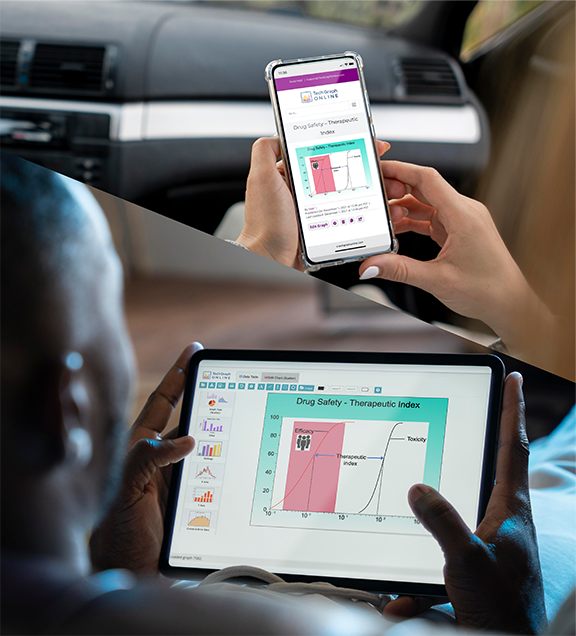
Need to create publication-quality technical graphs and charts? Don’t want to pay for a GraphPad Prism™ software license? Try TechGraphOnline, a free GraphPad Prism alternative.
- Free – No credit card needed.
- Online – Work from any device using your browser.
- Cloud Storage – Easy access to your charts any time, anywhere.
- Easy Sharing – Share any chart by link in email, chat or social media.
- Scalable Vector Graphics (SVG) – Look great at any size on any device.
- Template Library – Over 170 professionally prepared graph templates to get you started quickly.
Don’t take our word for it. Try our app and see for yourself. No obligations, no credit card. Sign up for FREE today!
Our Graphing App makes your data look terrific!
You work hard to collect the data for your report, publish your paper, and present to your peers. TechGraphOnline can transform your data into technical graphs that get noticed and remembered. You can count on us to create graphs that communicate your complex data in a clean, concise, and impactful way to your audience.
No more pixelated images! The TechGraph sample charts below are made in SVG (Scalable Vector Graphics) image format — ideal for web publishing, it allows scaling of the chart to any size and still creates sharp, crisp images. Charts will not have jagged lines or blurred characters. Compare your results to charts produced by our competitors; you will surely see the difference!
Get Started Quickly with Over 100 Specialized Graph Templates!
We’ve created over 100 clean, professional graph templates to make graphing your data even easier. Simple choose one and then customize it with your data and options to get the sophisticated graph you want in minutes. Each template has notes about how to create / customize this particular type of graph to help guide you.
Graphing App Features
With TechGraphOnline, you can create terrific charts and graphs for technical presentations, publications, reports, images for webpages and more. Using our advanced scientific features, you can quickly create complex drawings and 2D graphs.
TechGraphOnline is so Easy to Learn and Use, it stands apart from other presentation software. Check out just some of the features that make TechGraphOnline great!
GraphPad Prism is a trademark of GraphPad Software, LLC.